How It Works
- Connect Integrations: Link your Realestate.com.au or Domain.com.au account to sync property listings automatically
- Organize Knowledge: Create custom lists to group properties by status, type, or any criteria that makes sense for your business
- Attach to Agents: Give your AI agents access to specific knowledge lists so they can reference property information during calls
- Auto-Sync: Property data stays fresh with automatic synchronization twice daily at 12:00 PM and 6:00 PM AEDT
Quick Overview
Integrations
Supported Platforms:
- Realestate.com.au
- Domain.com.au
- Google Calendar
Knowledge Base Lists
Features:
- Quick Create templates
- Custom organization
- Visibility controls
- Auto-syncing lists
- Manual & integrated items
Smart Transcription
Automatic Enhancement:
- Extracts hard-to-pronounce words from property addresses
- Improves speech recognition accuracy
- No configuration needed
Agent Integration
Agent Access:
- Attach multiple lists per agent
- Granular field visibility
- Real-time property information
- Context-aware responses
Integrations
The Integrations page allows you to connect external platforms to automatically sync data into your Knowledge Base. Currently supported integrations include Realestate.com.au, Domain.com.au, and Google Calendar.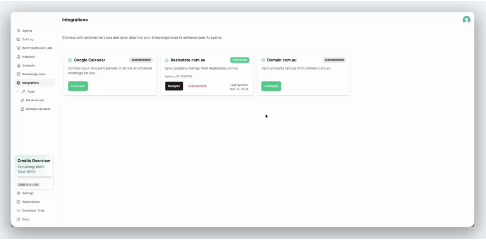
Realestate.com.au
Connect your Realestate.com.au agency account to automatically sync all active property listings.Prerequisites
- Active Realestate.com.au account
- Agency ID from your REA dashboard
- Client credentials configured by Voqo AI (contact support if needed)
- Approval from REA to allow Voqo AI to access your listings
How to Connect
- Navigate to the Integrations page
- Click Connect on the Realestate.com.au card
- Enter your Agency ID when prompted
- Click Connect & Sync
What Gets Synced
Property Types:- Houses
- Apartments
- Units
- Townhouses
- Villas
- Land (including acreage/semi-rural)
- Commercial properties
- Title and description
- Property type and status (sale/lease)
- Full address details
- Features (bedrooms, bathrooms, parking, land size)
- Pricing information
- Images, videos, and virtual tours
- Listing agent details
- Important dates (listed, updated, sold)
- Under Offer status
Re-Syncing
To manually refresh your property data:- Click the Resync button on the Realestate.com.au card
- Wait for the sync to complete (typically 10-30 seconds)
- A toast notification will confirm the results
Automatic syncs also occur twice daily at 12:00 PM and 6:00 PM AEDT, so your data stays fresh without manual intervention.
Domain.com.au
Connect your Domain.com.au profile (agent or agency) to automatically sync property listings.Prerequisites
- Active Domain.com.au account (agent or agency)
- Your profile name on Domain
- API credentials configured by Voqo AI (contact support if needed)
How to Connect
- Navigate to the Integrations page
- Click Connect on the Domain.com.au card
- Choose your profile type:
- Agent: Individual agent profile
- Agency: Entire agency profile
- Search for your profile by name
- Select your profile from the search results
- Click Connect & Sync
What Gets Synced
Domain syncs the same comprehensive property information as Realestate.com.au, including:- All property types (houses, apartments, units, townhouses, villas, land, commercial)
- Complete property details and features
- Pricing and availability
- Media (images, videos, virtual tours)
- Listing agent information
- Status information (live, under offer, recently updated)
Domain combines apartments, units, and flats into a single type in their API, but Voqo AI correctly categorizes them for you in the Knowledge Base.
Re-Syncing
Use the Resync button on the Domain.com.au card to manually refresh your listings. Like Realestate.com.au, automatic syncs occur twice daily.Google Calendar
Connect your Google Calendar to enable your AI agent to check availability and schedule appointments during calls.How to Connect
- Navigate to the Integrations page
- Click Connect on the Google Calendar card
- You’ll be redirected to Google to authorize access
- Grant Voqo AI permission to access your calendar
- You’ll be redirected back to the platform
Disconnecting Integrations
To disconnect any integration:- Navigate to the Integrations page
- Click Disconnect on the connected integration
- Confirm the disconnection
- Realestate.com.au / Domain.com.au:
- Property items remain in your Knowledge Base but won’t sync anymore
- Items are marked as “disconnected” and retain their integration source
- You can reconnect anytime to resume syncing
- Google Calendar:
- AI agents lose access to your calendar
- No data is stored in the Knowledge Base
Knowledge Base Lists
Knowledge Base Lists are curated collections of knowledge items that make it easy to give your AI agents exactly the right information they need without overwhelming them with every property in your portfolio.Creating Lists
There are two ways to create Knowledge Base Lists:1. Quick Create (Recommended)
Quick Create templates let you instantly create commonly-used lists with smart filtering: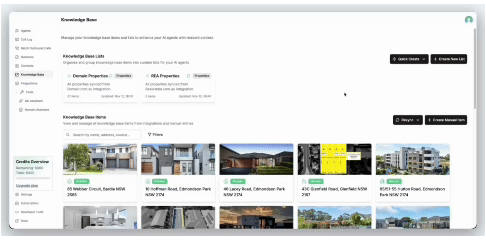
- Sale Properties - All properties currently listed for sale
- Lease Properties - All properties currently listed for lease
- Under Offer Properties - Properties with pending contracts
- Houses Only - Single-family houses
- Apartments & Units - Multi-unit dwellings
- Realestate.com.au Properties - Only properties synced from REA
- Domain.com.au Properties - Only properties synced from Domain
- Manual Properties - Only manually created properties
- Family Homes (3+ Beds) - Properties with 3 or more bedrooms
- Navigate to the Knowledge Base page
- Click the Quick Create dropdown
- Select a template
- The list is created instantly with matching items
- Optionally select AI Agents to attach the list to
2. Manual Creation
For custom lists with specific items:- Click Create New List
- Enter a name and optional description
- Select items to include
- Configure visibility settings (optional)
- Click Create
Managing Lists
Editing Lists
Click on any list card to open the edit dialog where you can:- Update the name and description
- Add or remove items
- Adjust visibility settings
- Delete the list
Synced Lists vs Manual Lists
Synced Lists (created via Quick Create):- Automatically update during integration syncs
- Items are added/removed based on template criteria
- Indicated with a “Synced” badge
- Ideal for dynamic categories (e.g., “Sale Properties”)
- You control exactly which items are included
- Don’t automatically update during syncs
- Ideal for hand-picked collections (e.g., “Featured Listings”)
Visibility Configuration
Under each Knowledge Base List, you can configure exactly which information about your listings your AI agents can see and reference during calls. Available Fields:- Basic Information (title, description, property type)
- Status & Availability (status, under offer indicator)
- Location (full address)
- Features (bedrooms, bathrooms, parking, sizes)
- Pricing (list price, price range, auction date)
- Media (images, videos, virtual tours)
- Agent Details (name, email, phone)
- Dates (listed, updated, sold)
- Hide pricing from agents handling rental inquiries
- Show only basic details for initial screening calls
- Display full information for detailed property inquiries
- Hide agent personal contact details for privacy
Visibility settings apply to all items in the list. Individual items cannot have different visibility settings within the same list.
Knowledge Base Items
Knowledge Base Items are individual pieces of information - typically property listings - that can be organized into lists and accessed by your AI agents.Viewing Items
The Knowledge Base Items section displays all items in your workspace, with powerful search and filtering: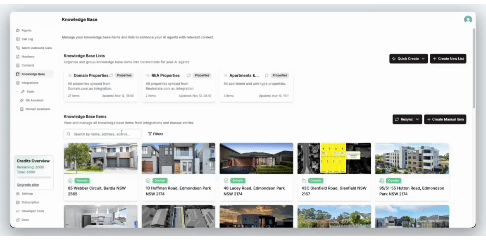
- Property address
- Property title
- Description
- Property Type: House, Apartment, Townhouse, Unit, Villa, Land, Commercial, Other
- Property Status: Sale, Lease
- Integration Source: Realestate.com.au, Domain.com.au, Manual
Creating Manual Items
In addition to synced properties, you can create manual items for properties not in your integrated platforms:- Click Create Manual Item
- Fill in the property details:
- Title and description
- Property type and status
- Address information
- Features (beds, baths, parking, sizes)
- Pricing details
- Listing agent information
- Click Create
- Off-market properties
- Coming soon listings
- Properties listed on other platforms
- Historical reference properties
Editing Items
Click on any item card to view and edit its details: Synced Items (from integrations):- Most fields are read-only (synced from source)
- You can manually toggle “Under Offer” status
- Changes may be overwritten on next sync
- All fields are editable
- Changes persist permanently
Syncing
Keep your property data fresh with manual and automatic syncing.Manual Syncing
Trigger a sync anytime using the Resync dropdown or from the Integration’s page: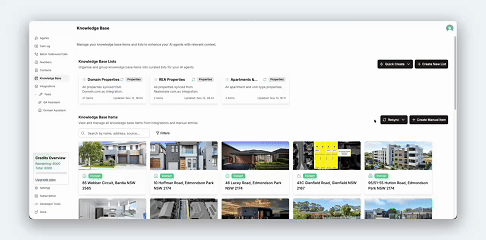
- Sync All - Syncs all connected integrations sequentially
- Sync [Integration] - Syncs a specific integration only
- Fetches active listings from the integration API
- Creates new items for properties not in your Knowledge Base
- Updates existing items with latest data
- Removes inactive/sold properties no longer in the source
- Updates all synced lists based on their template criteria
- Regenerates smart transcription data (keyterms)
Automatic Syncing
Automatic syncs run twice daily at:- 12:00 PM AEDT
- 6:00 PM AEDT
Automatic syncs use the same process as manual syncs and update all active integrations across all workspaces. The schedule is system-controlled and cannot be customized per workspace yet.
Attaching to Agents
Give your AI agents access to property information by attaching Knowledge Base Lists to them.How to Attach and Dettach Lists from AI Agents
- Navigate to Agents tab, for a specific agent
- Scroll to the Knowledge Base Lists section under Conversation Settings
- Click Plus button
- Select the lists you want to attach
- Click Save
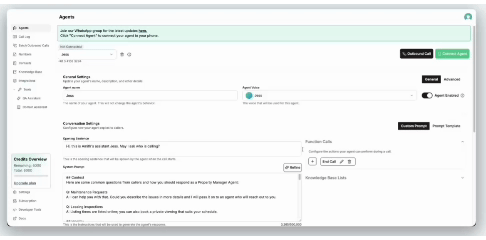
- Attach only relevant lists (don’t overwhelm the agent with every property)
- Use specific lists for specialized agents (e.g., “Lease Properties” list for a rentals-focused agent)
- Combine multiple lists for comprehensive agents (e.g., “Sale Properties” + “Under Offer Properties”)
What Agents Can Do
Once lists are attached, your AI agent can: Reference Property Details:- Provide accurate property information when callers ask
- Describe features, pricing, and availability
- Share listing agent contact details
- “What properties do you have for sale in Sydney?”
- “Do you have any 3-bedroom houses under $800k?”
- “What’s the address of your listing on Main Street?”
- “Is that property still available or is it under offer?”
Keyterm Generation
Voqo AI automatically enhances speech recognition accuracy for property addresses using smart keyterm generation. This advanced feature works behind the scenes to help your agents better understand hard-to-pronounce suburb names, street names, and property addresses during calls.How It Works
Automatic Extraction:- When you sync properties, the system analyzes all property addresses
- Extracts uncommon words using word frequency analysis (wordfreq library)
- Filters out common words like “street”, “road”, “avenue”, “circuit”
- Preserves hard-to-pronounce words like “Woolloomooloo”, “Castlereagh”, “Pakenham”
- Stores these keyterms in each Knowledge Base List’s cache
- Caller says: “Do you have properties in Woolloomooloo?”
- Transcribed as: “Do you have properties in woolly moo loo?”
- Caller says: “Do you have properties in Woolloomooloo?”
- Transcribed as: “Do you have properties in Woolloomooloo?” ✓
Token Limits & Ranking
The AI’s transcriber has a limit of 500 tokens for keyterms. Voqo AI uses a safe limit of 400 tokens to ensure reliability: Priority Ranking:- Manual keyterms (added by you in Agent Settings) - Always included first
- Auto-generated keyterms (from property addresses) - Fill remaining space
You don’t need to configure anything for keyterm generation - it happens automatically when you sync properties and attach lists to agents. Just another way Voqo AI makes your AI agents smarter!
Adding Manual Keyterms
You can also add custom keyterms in Agent Settings → Advanced → Keyterms: Examples of manual keyterms:- Unique property names (“The Grand Pavilion”)
- Local area nicknames (“The Shire”, “The Peninsula”)
- Your agency or brand name if uncommon
- Specific street names not captured automatically
Best Practices
Integration Management
✅ Do:- Connect integrations before creating lists (easier to organize from the start)
- Keep integrations connected for automatic syncs
- Verify sync results after initial connection
- Use manual sync when you know listings have changed
- Disconnect/reconnect integrations frequently (can cause duplicate items)
- Manually edit synced items extensively (changes may be overwritten)
- Ignore sync error notifications
List Organization
✅ Do:- Use Quick Create templates for standard categories
- Create manual lists for hand-picked featured properties
- Use descriptive names and descriptions for lists
- Keep lists focused on specific purposes (sale vs lease, location-based, price ranges)
- Attach multiple complementary lists to agents
- Create too many overlapping lists (confusing for agents)
- Attach every list to every agent (information overload)
- Use generic names like “List 1” or “Properties”
Agent Configuration
✅ Do:- Start with 1-2 focused lists per agent
- Test agent responses after attaching new lists
- Use visibility settings to hide sensitive information
- Update your agent’s prompt to mention property knowledge
- Review what information the agent is sharing in calls
- Attach 10+ lists to a single agent (performance impact)
- Assume the agent will automatically know how to use the data (prompt guidance helps)
- Share pricing on initial screening calls (configure visibility accordingly)
Data Quality
✅ Do:- Ensure property details are accurate in Realestate.com.au/Domain.com.au
- Update “Under Offer” status manually when contracts are exchanged
- Add manual items for off-market properties
- Keep descriptions clear and concise
- Rely on outdated integration data (sync regularly)
- Mix manual and synced items without clear organization
- Leave sold properties in your integration platforms (causes sync clutter)
Need Help?
If you encounter any issues or have questions about Knowledge Base & Integrations:- Check this documentation for troubleshooting steps
- Email us at [email protected]

