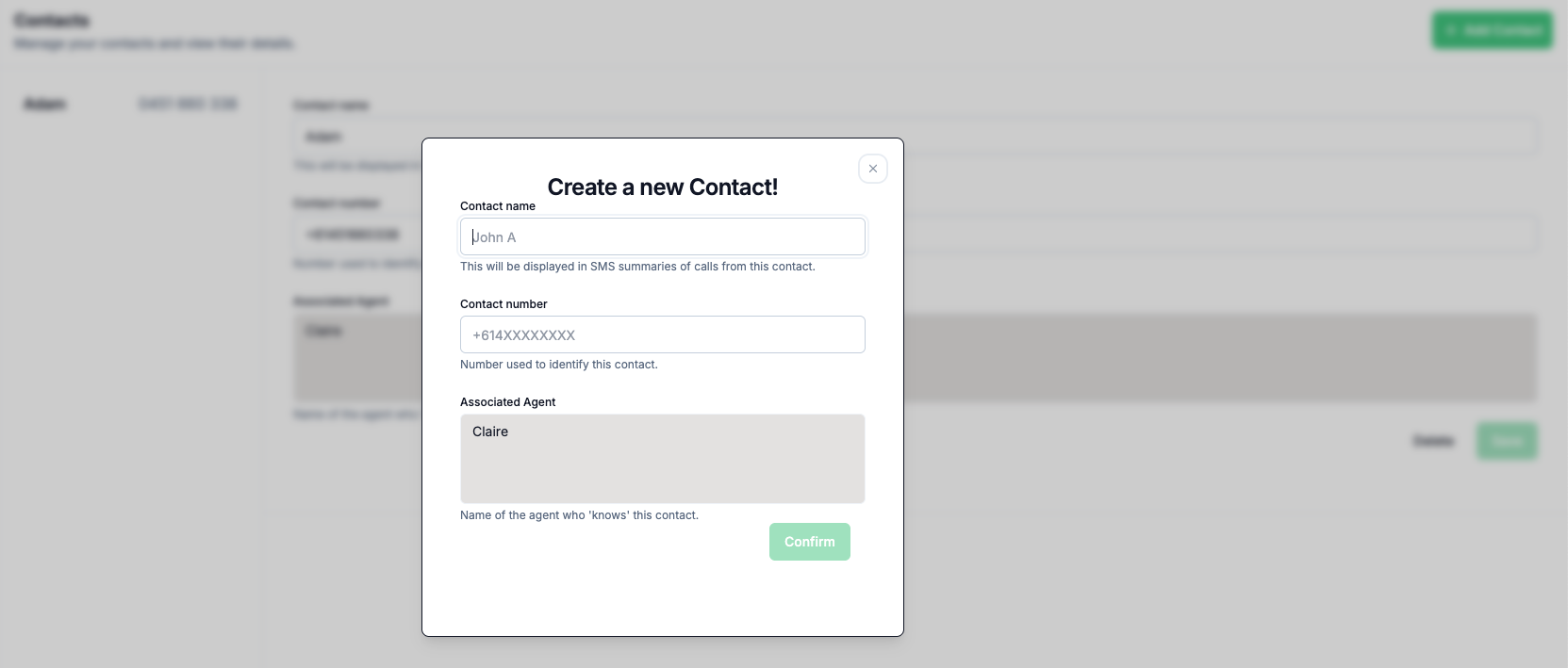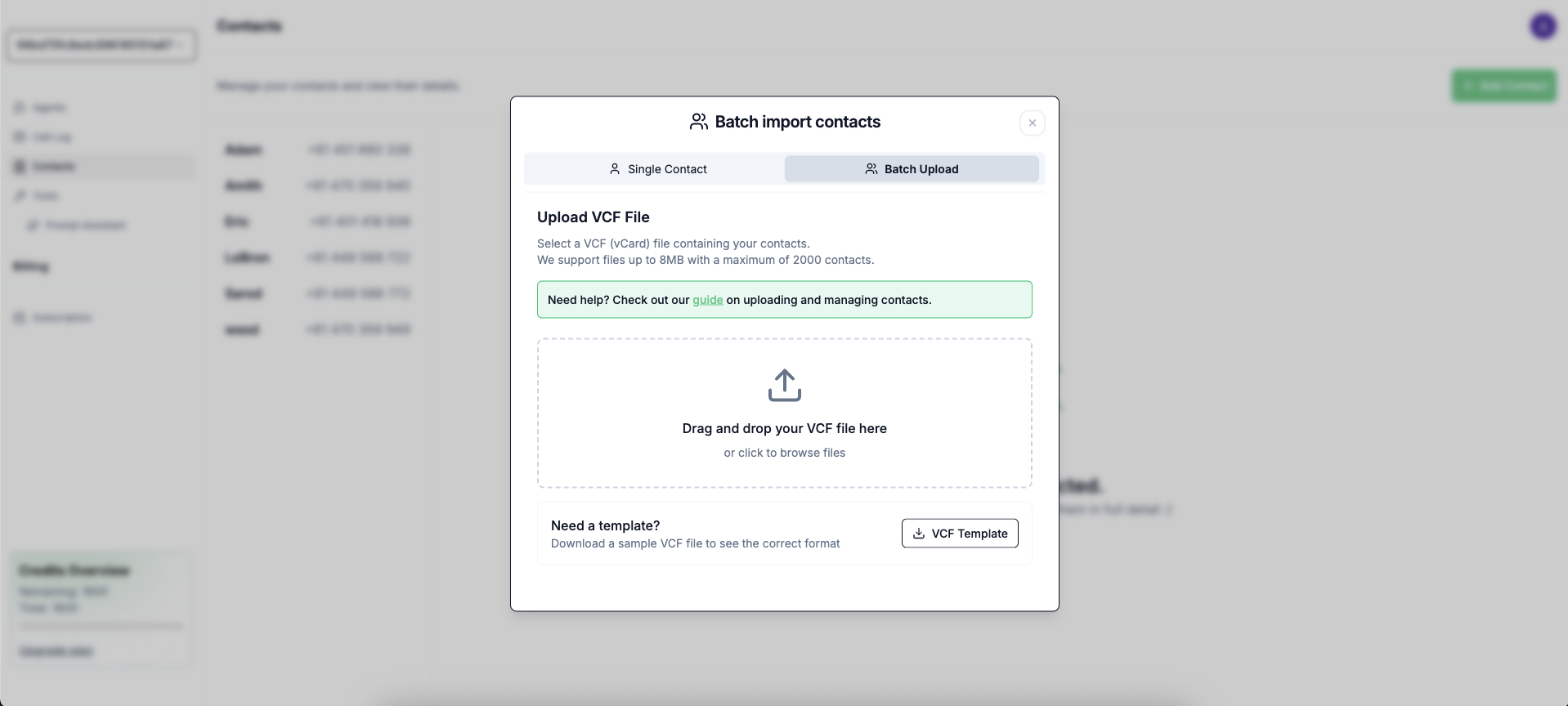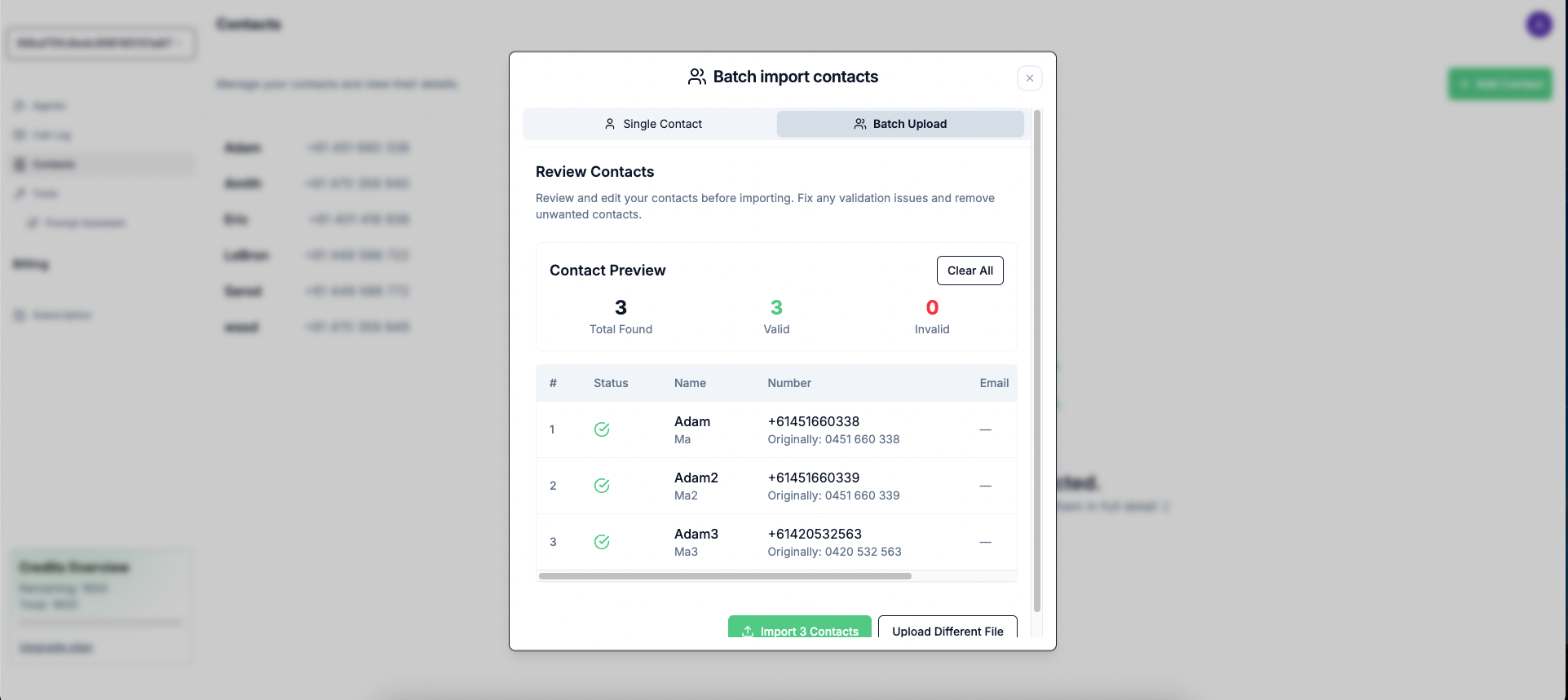Skip to main content
In Contact Settings, you can enable automatic contact creation. This feature will automatically create a contact for each caller if the caller’s name is identified during the conversation.
You can manually add contacts to your contact list, one at a time.
- Navigate to “Contacts” in the sidebar.
- Click “Add Contact”.
- Enter the contact’s name and phone number (and other details if you wish).
- Click “Save”.
You can also upload multiple contacts at once, via a vCard/VCF file (this can be exported from your existing contacts list, as per guide right below).
- Navigate to “Contacts” in the sidebar.
- Click “Add Contact”.
- Select the “Batch Upload” option instead of “Single Contact”
- Select or Drag and Drop the vCard/VCF file containing the contacts you wish to upload.
- Review the processed contacts in the Preview screen and edit some if required.
- Click “Import Contacts” to save to contact list.
Important Notes about batch uploading
- The file must be a valid vCard/VCF file.
- Each entry’s number must be in E.164 format, unless Australian in which it is then optional.
- Each entry must contain at least a number and a name for successful import.
- If a contact has multiple numbers, only one number will be stored using this priority order: CELL > MOBILE > MAIN > WORK > HOME > OTHER
- If your phone book contains duplicate contacts (same phone numbers), only the first contact (in alphabetical order) will be imported. Duplicates will be automatically ignored to prevent conflicts.
- Contact name will be included in the Post Call SMS sent to you, right below their number.
- utilise the in-conversation memory saving and using feature, as this is always tied to a specific contact (see Use and Save Memories).
- check the dynamic start sentence option under Custom Prompt’s
Opening Sentence input field, which not only generates similar opening sentences but also include Contact’s name.